2016-SSIS-1-Import data from excel into SQL Server using SSIS
Import data from excel into SQL Server using SSIS
a.xls <- not Microsoft latest versn. The latest is .xlsx
Id Name
1 Keshav
2 Gaurav
3 Kalpana
CREATE TABLE EMP_A(Id INT,Name NVARCHAR(500),Dept VARCHAR(10) DEFAULT 'IT')
CREATE TABLE EMP_B(Id INT,Name NVARCHAR(500),Dept VARCHAR(10) DEFAULT 'HR')
Create an Integration Services project.
In Solution Explorer-Properties-Debugging -
Run64BitRuntime - false

ControlFlow:
Sequence Container
DataFlow Task<-Property(DelayValidation=True)

Right Click - when in the control flow tab.Choose Variable.
Variables:
Name Scope Data Type
ExcelPath Package String
TableName Package String
Value
C:\Keshav\A\a.xls
EMP_A

To make package dynamic , in the "Data Flow Task" ,properties, the "DelayValidation" property is set to "True".

The prevalidation check will not happen, the values will be checked at the run time ( for the package path, table name).
----
Data Flow Task:DFT

In the Data Flow Task , "ValidateExternalMetadata" , set it to "False".
Note:
In the Control , it is set to "DelayValidation" True , in the Data Flow Task in the "Excel Source", "ValidateExternalMetadata" to false,the equivalent.
Right Click - "Excel Source" - Choose "Edit".Then set up the configuration details.









Connection Manager:
Excel Connection Manager <-Right click - choose "Expression", choose
the "ExcelFilePath" from the drop down box.


Drag the OLEDB Destination.Set the "ValidateExternalMetaData" to False.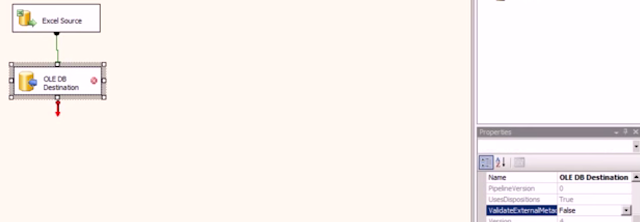 .
.
Right Click on the OLE DB Destination <- Edit



Dynamic:
Right click->Package Configurations



Click on Browse:->

Type the .Config name that you want to create for this xml configuration.


What things we want to make dynamic, the variable values.



Quick tip:to look at the dtsconfig file path.

Run command:paste it

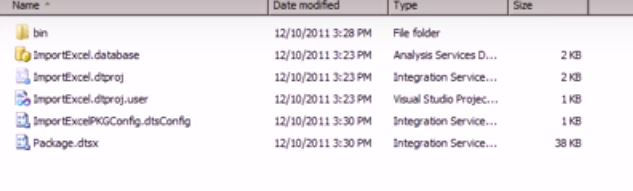

Open the same file in notepad.

To Deploy the package.
On the solution explorer - properties- CreateDeploymentUtility-True

Build the package.Under "Bin" directory , creates a "Deployment" folder.
Deployment folder has 3 files.

Deploy using the Manifest file.

Double click the Manifest file, it will ask "File System" or MSDB.
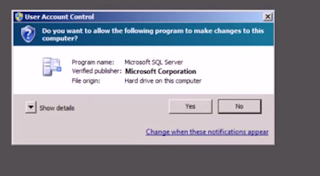
yes




Folder content what is there?



















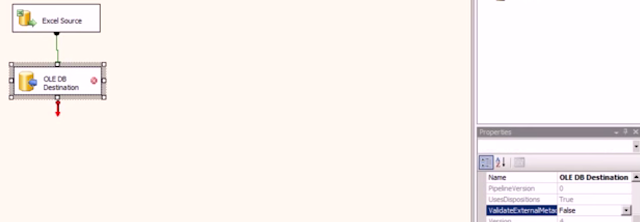 .
.













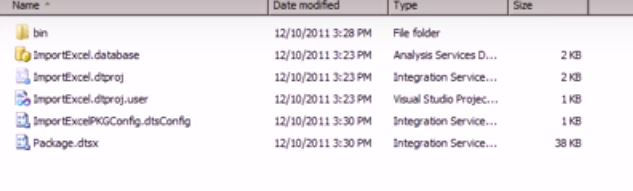





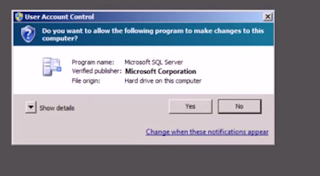





No comments:
Post a Comment